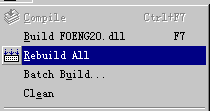|

Knowledge Base
Our
technical notes are small texts explaining the solution of the most
commonly found problems. Although not as big as some our competitors
pages, we tried to include as much information as possible. This page is
updated constantly and new tips are added. Come back often and check if
your problem is already solved .
From common
programming problems to complete sample programs, entries are constantly
being updated and expanded by our Technical Support team. Information
can be accessed by entry number, product type, or by indexed search. No
login process is required to access this information.
These articles answer the frequently ucancode.neted questions and problems reported
by our users. Generally, the article 'expires' in the next version (problem
is corrected), but you just might find the analogy with your current situation.
 XD++
Library Knowledge Base XD++
Library Knowledge Base
Q:
I installed the E-XD++ Library V18.0, but I cannot find any of the DLL or
library files, where can I find them?
A:You need to build all of the
E-XD++
Library DLL and library files. Open the
E-XD++ Library workspace from the
start menu -> XD++ Library. You should generate both release and debug builds
for your desired platform.
E-XDENG1700.dll
E-XDENG1700.lib |
DLL
- Win32 Debug |
E-XDENGD1700.dll
E-XDENGD1700.lib |
DLL
- Win32 Release |
|
E-XDStatic1700D.lib |
Static
Library - Win32 Debug |
|
E-XDStatic1700lib |
Static
Library - Win32 Release |
Note: If you are using the evaluation version of the
library, only the dStatic Library - Win32 Debug sx version of the
DLL is supplied including associated lib files. You will not
need to build the library. |
Q:
What do I need to do to begin using the XD++ Library, and how
do I set up VisualStudio®?
A:
In VisualStudio you will need to make the following changes,
assuming that you have installed the XD++ Library in the
directory "C:\Program Files\UCanCode.Net Software Inc\E-XD++
Visualization Enterprise Suite". If you installed the XD++ into another
location you will need to adjust this accordingly:
- Select "Tools"
then "Options" then "Directories" tab.
- Set "Show directories
for:" to "Include files".
- Add "C:\Program Files\UCanCode
Software\E-XD++ Visualization Enterprise Suite\Fo\Include"
to the list.
- Set "Show directories
for:" to "Library files".
- Add "C:\Program Files\UCanCode
Software\E-XD++ Visualization Enterprise Suite\Lib"
to the list.
- Set "Show directories
for:" to "Source files".
- Add "C:\Program Files\UCanCode
Software\E-XD++ Visualization Enterprise Suite\Fo\source"
to the list.
- Add "C:\Program Files\UCanCode
Software\E-XD++ Visualization Enterprise Suite\Fo\Include"
to the list.
- Now, add the XD++
resources from the View menu and select Resource Includes.
In the Read-only symbol directives box, type the following code
on the last line:
#include "fores.h"
In the Compile-time
directives box, type the following line:
#include "fores.rc"
Click the OK
button. A warning dialog appears. Click the OK button
again.
After you download and
installed the library, to get started, open the XD++ Library
project workspace (see above question, if you are using the
evaluation version this does not apply to you). Depending on
your platform, build both the debug and release versions of the
library. After you have done this, open the AppWizard workspace
and build the project. Now you can run the wizard the same way
you normally would create a new MFC project using the standard
AppWizard. Also, it may be a good idea to build the examples as
well so you can see how your project may look. You can do this
by opening the examples workspace.
Q:
What do I use my program support Ole Drag and drop?
A:
To let your program support Ole Drag and Drop,you need add the
following code at the CWinApp's InitInstance.Example:
BOOL CCustomSampleApp::InitInstance()
AfxOleInit();
Q:
What do I need to do to set up my existing application to use the
XD++ Library?
A:
To get started to used the XD++ with your existing application,
make you have included the following line in your stdafx.h file,
make sure that the .\lib, .\bin and .\include directories where the
XD++ was installed have been added to DevStudio's directories
list:
#include <FO.H> // XD++ Library MFC extensions
Q:How
can I build an application after installing the XD++ Library?
A:The
instructions below explain how to build XD++ library using the
Visual C++ project workspaces shipped with product.
1.Start Visual C++ Developer Studio.
2.Open the XD++ project from the …\FO\ directory.
3.From the Build menu in Visual Studio, select Set Active
Configuration and then choose the build configuration
that suits your needs. By default, Debug is selected.
4.From the Build menu in Visual Studio, select Rebuild all to build
the selected library.
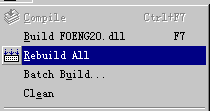
5.Now you can try to build your own applications then.
Q:How to
show all shapes?
A:Call
the following code:
void CCustShapeView::OnObjectShowall()
{
// TODO: Add your command handler code here
if(GetCurrentModel()->GetFormObjects()->GetCount() <= 0)
{
return;
}
CFODrawShapeList lstUpdate;
CFODrawShape *pShape = NULL;
POSITION pos = GetCurrentModel()->GetFormObjects()->GetHeadPosition();
while(pos != NULL)
{
pShape = GetCurrentModel()->GetFormObjects()->GetNext(pos);
if(pShape != NULL)
{
if(!pShape->IsVisible())
{
pShape->SetVisible(TRUE);
lstUpdate.AddTail(pShape);
}
}
}
UpdateShapes(&lstUpdate);
}
Q:How to
hide selected shapes?
A:Call the following code:
void CCustShapeView::OnObjectHideall()
{
// TODO: Add your command handler code here
if(m_listSelectComp.GetCount() <= 0)
{
return;
}
CFODrawShapeList lstUpdate;
CFODrawShape *pShape = NULL;
POSITION pos = m_listSelectComp.GetHeadPosition();
while(pos != NULL)
{
pShape = m_listSelectComp.GetNext(pos);
if(pShape != NULL)
{
if(pShape->IsVisible())
{
pShape->SetVisible(FALSE);
lstUpdate.AddTail(pShape);
}
}
}
m_listSelectComp.RemoveAll();
UpdateShapes(&lstUpdate);
}
Q:How to
zoom to 200%?
A:Call the following code:
void CCustShapeView::OnObjectZoom300()
{
// TODO: Add your command handler code here
SetZoomScale(200);
Invalidate(FALSE);
UpdateWindow();
}
Q:How to
change grid color?
A:Call the following code:
void CCustShapeView::OnObjectGridColor()
{
// TODO: Add your command handler code here
COLORREF crColor = GetCurrentModel()->GetGridColor();
CColorDialog dlg(crColor, CC_FULLOPEN | CC_ANYCOLOR);
if(dlg.DoModal() == IDOK)
{
GetCurrentModel()->SetGridColor(dlg.GetColor());
Invalidate(FALSE);
}
}
Q:How to
change the selected shapes's caption?
A:Call the following
code:
void CCustShapeView::OnObjectCaption()
{
// TODO: Add your command handler code here
if(m_listSelectComp.GetCount() == 1)
{
CFODrawShape *pShape = GetCurrentSelectShape();
if(pShape != NULL)
{
CFOCompProperties *prop = (CFOCompProperties *)pShape->FindProperty(FO_DEFAULT_PROP_ID);
CFOCompProperties *propNew = (CFOCompProperties *)prop->Copy();
CEditCaptionDlg dlg;
dlg.m_strCaption = prop->GetObjectCaption();
if(dlg.DoModal() == IDOK)
{
propNew->SetObjectCaption(dlg.m_strCaption);
DoPropChangeAction(pShape,propNew);
GetCurrentModel()->SetModifiedFlag();
}
}
return;
}
else if(m_listSelectComp.GetCount() >1)
{
CEditCaptionDlg dlg;
if(dlg.DoModal() == IDOK)
{
CFOMultiCompsPropAction* pAction = new
CFOMultiCompsPropAction(GetCurrentModel());
CFODrawShape *pShape = NULL;
POSITION pos = m_listSelectComp.GetHeadPosition();
while(pos != NULL)
{
pShape = (CFODrawShape *)m_listSelectComp.GetNext(pos);
CFOCompProperties *prop = (CFOCompProperties *)pShape->FindProperty(FO_DEFAULT_PROP_ID);
CFOCompProperties *propNew = (CFOCompProperties *)prop->Copy();
propNew->SetObjectCaption(dlg.m_strCaption);
pAction->AddShape(pShape,propNew);
}
GetCurrentModel()->Do(pAction);
GetCurrentModel()->SetModifiedFlag();
}
}
}
Q:How to
rotate the selected shapes with 90 degree?
A:Call the following
code:
void CCustShapeView::OnObjectRotate90()
{
// TODO: Add your command handler code here
int nCount = 0;
CFODrawShapeList lstRotate;
CFODrawShape* pShape;
POSITION pos = m_listSelectComp.GetHeadPosition();
while(pos != NULL)
{
pShape = m_listSelectComp.GetNext(pos);
if(pShape != NULL && !pShape->IsLock())
{
if(pShape->IsOver4ResizeHandles() &&
(!pShape->IsKindOf(RUNTIME_CLASS(CFOLinkShape))) &&
(!pShape->IsKindOf(RUNTIME_CLASS(CFOStaticShape))))
{
lstRotate.AddTail(pShape);
nCount ++;
}
}
}
if(nCount > 0)
{
DoCompRotateAction(&lstRotate,900);
}
}
Q:How to
reduce selected shapes's to 0.5?
A:Call the following
code:
void CCustShapeView::OnObjectReduce()
{
// TODO: Add your command handler code here
if(m_listSelectComp.GetCount() <= 0)
{
return;
}
DoCompSizeAction(&m_listSelectComp,0.5f, 0.5f, BeCenter);
}
Q:How to
enlarge shapes's to 2.0?
A:Call the following
code:
void CCustShapeView::OnObjectEnlarge()
{
// TODO: Add your command handler code here
if(m_listSelectComp.GetCount() <= 0)
{
return;
}
DoCompSizeAction(&m_listSelectComp,2.0f, 2.0f, BeCenter);
}
Q:How to
add start end arrow?
A:Call the following
code:
void CCustShapeView::OnObjectLeftarrow()
{
// TODO: Add your command handler code here
if(m_listSelectComp.GetCount() <= 0)
{
return;
}
CFODrawShapeList lstUpdate;
CFODrawShape *pShape = NULL;
POSITION pos = m_listSelectComp.GetHeadPosition();
while(pos != NULL)
{
pShape = m_listSelectComp.GetNext(pos);
if(pShape != NULL)
{
if(pShape->IsKindOf(RUNTIME_CLASS(CFOLineShape)))
{
CFOLineShape *pLine = (CFOLineShape *)pShape;
int nArrowType = 3;
pLine->SetStartArrowType(nArrowType);
lstUpdate.AddTail(pLine);
}
}
}
UpdateShapes(&lstUpdate);
}
Q:How to
add end line arrow?
A:Call the following
code:
void
CCustShapeView::OnObjectRightarrow()
{
// TODO: Add your command handler code here
if(m_listSelectComp.GetCount() <= 0)
{
return;
}
CFODrawShapeList lstUpdate;
CFODrawShape *pShape = NULL;
POSITION pos = m_listSelectComp.GetHeadPosition();
while(pos != NULL)
{
pShape = m_listSelectComp.GetNext(pos);
if(pShape != NULL)
{
if(pShape->IsKindOf(RUNTIME_CLASS(CFOLineShape)))
{
CFOLineShape *pLine = (CFOLineShape *)pShape;
int nArrowType = 3;
pLine->SetEndArrowType(nArrowType);
lstUpdate.AddTail(pLine);
}
}
}
UpdateShapes(&lstUpdate);
}
Q:How to
move shapes to point(100,200)?
A:Call the following
code:
void
CCustShapeView::OnObjectMoveTo()
{
// TODO: Add your command handler code here
if(m_listSelectComp.GetCount() > 0)
{
CRect rcPos = GetCompsMaxRect(&m_listSelectComp);
CPoint ptMove;
ptMove = CPoint(100 - rcPos.TopLeft().x,200 - rcPos.TopLeft().y);
DoMoveAction(&m_listSelectComp, ptMove.x, ptMove.y);
}
Q:How to
move shapes down 50 pixels?
A:Call the following
code:
void CCustShapeView::OnObjectMoveY50()
{
// TODO: Add your command handler code here
if(m_listSelectComp.GetCount() >0)
{
int nMove = 50;
DoMoveAction(&m_listSelectComp, 0, nMove);
}
Q:How to
create composite shape?
A:Call the following
code:
void
CCustShapeView::OnCreateComposite()
{
// TODO: Add your command handler code here
CRect rc = CRect(50,50,250,300);
CFOCompositeShape *pReturn = new CFOCompositeShape;
pReturn->AddRef();
pReturn->Create(rc,"");
CFOStaticShape *pText = pReturn->AddText("My home","My Home",CRect(0,0,200,50));
pText->SetBrushType(1);
pText->SetBkColor(RGB(255,0,0));
pText->SetPenStyle(PS_SOLID);
pText->SetNullPen(FALSE);
CFOStaticShape *pText1 = pReturn->AddText("Father","Steven",CRect(0,50,200,100));
pText1->SetBrushType(1);
pText1->SetBkColor(RGB(255,255,255));
pText1->SetPenStyle(PS_SOLID);
pText1->SetNullPen(FALSE);
CFOStaticShape *pText2 = pReturn->AddText("Mather","Cindy",CRect(0,100,200,150));
pText2->SetBrushType(1);
pText2->SetBkColor(RGB(255,255,255));
pText2->SetPenStyle(PS_SOLID);
pText2->SetNullPen(FALSE);
CFOStaticShape *pText3 = pReturn->AddText("Brother0","John",CRect(0,150,200,200));
pText3->SetBrushType(1);
pText3->SetBkColor(RGB(255,255,255));
pText3->SetPenStyle(PS_SOLID);
pText3->SetNullPen(FALSE);
CFOStaticShape *pText4 = pReturn->AddText("Brother1","Jack",CRect(0,200,200,250));
pText4->SetBrushType(1);
pText4->SetBkColor(RGB(255,255,255));
pText4->SetPenStyle(PS_SOLID);
pText4->SetNullPen(FALSE);
pReturn->RemoveAllPorts();
pReturn->CreateDefaultPort(0.5,0.5);
CString strCaption = GetCurrentModel()->GetUniqueCaption(pReturn->GetType());
CString strName = GetCurrentModel()->GetUniqueName(pReturn->GetType());
pReturn->SetObjectCaption(strCaption);
pReturn->SetObjectName(strName);
GetCurrentModel()->InsertShape(pReturn);
pReturn->Release();
pReturn = NULL;
}
Q:How to
creat e a line shape?
A:Call the following
code:
CArray<CPoint,CPoint>
ptArray;
ptArray.Add(CPoint(20,20));
ptArray.Add(CPoint(120,90));
ptArray.Add(CPoint(200,40));
CFOLineShape *pReturn = new CFOLineShape;
pReturn->AddRef();
pReturn->Create(&ptArray);
CString strCaption = GetCurrentModel()->GetUniqueCaption(pReturn->GetType());
CString strName = GetCurrentModel()->GetUniqueName(pReturn->GetType());
pReturn->SetObjectCaption(strCaption);
pReturn->SetObjectName(strName);
GetCurrentModel()->GetFormObjects()->AddTail(pReturn);
pReturn->Release();
InvalidateShape(pReturn);
Q:How to
create a polygon shape?
A:Call the following
code:
CArray<CPoint,CPoint>
ptArray;
ptArray.Add(CPoint(20,20));
ptArray.Add(CPoint(120,90));
ptArray.Add(CPoint(200,40));
CFOPolygonShape *pReturn = new CFOPolygonShape;
pReturn->AddRef();
pReturn->Create(&ptArray);
CString strCaption = GetCurrentModel()->GetUniqueCaption(pReturn->GetType());
CString strName = GetCurrentModel()->GetUniqueName(pReturn->GetType());
pReturn->SetObjectCaption(strCaption);
pReturn->SetObjectName(strName);
GetCurrentModel()->GetFormObjects()->AddTail(pReturn);
pReturn->Release();
InvalidateShape(pReturn);
Q:How to
create a rectangle shape?
A:Call the following
code:
CRect rcTest;
rcTest = CRect(100,100,200,250);
CFORectShape *pReturn = new CFORectShape;
pReturn->AddRef();
pReturn->Create(rcTest,"");
CString strCaption = GetCurrentModel()->GetUniqueCaption(pReturn->GetType());
CString strName = GetCurrentModel()->GetUniqueName(pReturn->GetType());
pReturn->SetObjectCaption(strCaption);
pReturn->SetObjectName(strName);
pReturn->RemoveAllPorts();
pReturn->CreateDefaultPort(0.5,0.5);
GetCurrentModel()->GetFormObjects()->AddTail(pReturn);
pReturn->Release();
InvalidateShape(pReturn);
Q:How to
create a ellipse shape?
A:Call the following
code:
CRect rcTest;
rcTest = CRect(100,100,200,125);
CFOEllipseShape *pReturn = new CFOEllipseShape;
pReturn->AddRef();
pReturn->Create(rcTest,"");
CString strCaption = GetCurrentModel()->GetUniqueCaption(pReturn->GetType());
CString strName = GetCurrentModel()->GetUniqueName(pReturn->GetType());
pReturn->SetObjectCaption(strCaption);
pReturn->SetObjectName(strName);
pReturn->RemoveAllPorts();
pReturn->CreateDefaultPort(0.5,0.5);
GetCurrentModel()->GetFormObjects()->AddTail(pReturn);
pReturn->Release();
InvalidateShape(pReturn);
Q:How to
create a emf shape?
A:Call the following
code:
CRect rcTest;
rcTest = CRect(100,100,200,125);
CFOWMFShape *pReturn = new CFOWMFShape;
pReturn->AddRef();
pReturn->Create(rcTest,"");
pReturn->LoadImage("c:\\temp\\Arrows1.wmf");
CString strCaption = GetCurrentModel()->GetUniqueCaption(pReturn->GetType());
CString strName = GetCurrentModel()->GetUniqueName(pReturn->GetType());
pReturn->SetObjectCaption(strCaption);
pReturn->SetObjectName(strName);
pReturn->RemoveAllPorts();
pReturn->CreateDefaultPort(1,0.5);
GetCurrentModel()->GetFormObjects()->AddTail(pReturn);
pReturn->Release();
InvalidateShape(pReturn);
Q:How to
create text shape?
A:Call the following
code:
CRect rcTest;
rcTest = CRect(100,100,200,125);
CFOStaticShape *pReturn = new CFOStaticShape;
pReturn->AddRef();
pReturn->Create(rcTest,"");
CString strCaption = GetCurrentModel()->GetUniqueCaption(pReturn->GetType());
CString strName = GetCurrentModel()->GetUniqueName(pReturn->GetType());
pReturn->SetObjectCaption(strCaption);
pReturn->SetObjectName(strName);
pReturn->RemoveAllPorts();
pReturn->CreateDefaultPort(1,0.5);
GetCurrentModel()->GetFormObjects()->AddTail(pReturn);
pReturn->Release();
InvalidateShape(pReturn);
Q:We have been
delivering about your XD++ product and it suits to our needs, but
we have one critical requirement for our project that we haven t
seen in it. Our software has to be able to save its drawing, or
export it, to a dxf file format, so we would like to know how can we
get this functionality in your product or besides it.
A:For default
serialization you need to override Serialize() in all of the
objects, the view ob, the frame ob and the view/doc to work use this
format. For export/import you could just add a SerializeDXF method
to all of your objects. Either way is easy, but somewhat laborious
since there are a fair number of properties to convert.
We are not working on the .dxf filters. It would be great to have
them as a sample though if you wouldn't mind contributing them. That
way we would probably maintain them if the XD++-object properties
every change
Q:Can
I offer component based on a XD++ source code as a competitor product?
A:No. We offer source
code at a very special price.You cann't make a competitor product using any
party of our source code.
Q:What
is one developer license?
A:Developer license means the software can be installed
on one developer's computer.
What does Team 4 and Team 8 stand for?
Team 4 stands for 4 developer licenses e.g. the software can be installed on 4
developer machines. Team 8 stands for 8 developer licenses.
Q:Is
the XD++ UNICODE?
A:Yes, XD++5.0 and all of
its standard classes fully support UNICODE.
Q:What's
version of VC XD++ support?
A:XD++
can be compiled on VC++ versions starting from version 4 all the way to
the upcoming VS.Net (with MFC 7) without any problems
Q:Can U give me a function where I'll pass CFOImageShape pointer
and it'll make a list of all links only. Make sure that I won't
use GetFormObject() function.
A:Try the following code:
CFODrawShapeList
listAllLink;
if(pObj->IsKindOf(RUNTIME_CLASS(CFOImageShape)))
{
CFOImageShape *pComp = (CFOImageShape *)pObj;
POSITION posport = pComp->GetCompList()->GetHeadPosition();
CFOPortShape *pPort = NULL;
while(posport != NULL)
{
pPort = (CFOPortShape* )pComp->GetCompList()->GetNext(posport);
CFODrawShapeList *pLinkList = pPort->GetCompList();
POSITION poslist = pLinkList->GetHeadPosition();
while(poslist != NULL)
{
listAllLink.AddTail((CFOLinkShape *)pLinkList->GetNext(poslist));
}
}
}
Q:Want to prevent resizing of an image but make sure I don't
want to lock
the control otherwise I won't be able to move the image. Is
there any
function thought which I can enable and disable the
control/image resizing?
A:You can use the
following method to do it:
void LockWidthAndHeight(const BOOL bLock) it defined in
class
CFODrawShape
Q: Is
XD++ MFC Library available for Visual Basic® or other ActiveX container?
A: Yes
Q: What is
"Design Mode"?
A:
By
default,XD++ include "Design Mode" and "Runtime Mode",with
"Design Mode" you can edit or change the shapes on the canvas,for
"Runtime Mode",you can only HitTest shapes on the canvas.You can call
the following method to change it:
GetCurrentModel()->SetDesignMode(TRUE/FALSE);
Q: HOW
TO: Get IntelliSense to work with Visual C++ 6.0
A: IntelliSense
stores information about each project into a .ncb file. This file is an
inventory of classes and member data that are contained in the project's file
structure. The problem is that IntelliSense does not recognize class
members outside of the immediate project, and therefore will not display
information on these objects ( see
INFO:
Limitations of IntelliSense in Visual C++ 6.0 for more details ).
As a work around for this problem, you can
include the XD++ MFC Library into your project. This will update your
project's .ncb file adding the IntelliSense information for the Library. To
do this, follow these steps:
- Open your project and select the File tab.
- Right click on the Workspace item in the
tree display ( usually the first item ).
- Choose Insert New Project and browse to the
directory where the XD++ project .dsp file is located.
- Select either FO.dsp or FOStatic.dsp and
choose OK.
- Press the Save All button.
Now your project's .ncb file has been updated
and you should see IntelliSense active for the XD++ objects. You can now
highlight the XD++ project in the File tree and remove it from your project
workspace.
If any questions,fell free
contact us.
|