Screenshots
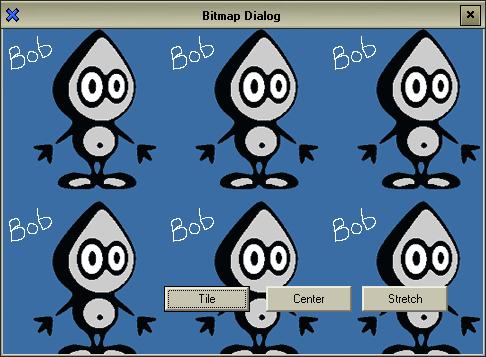
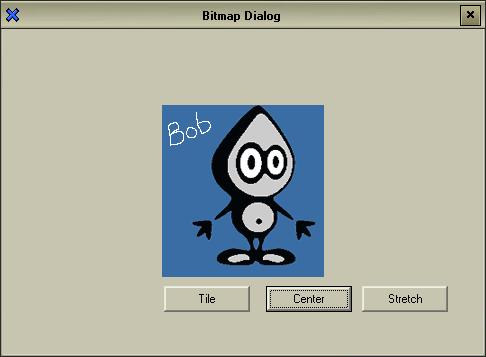
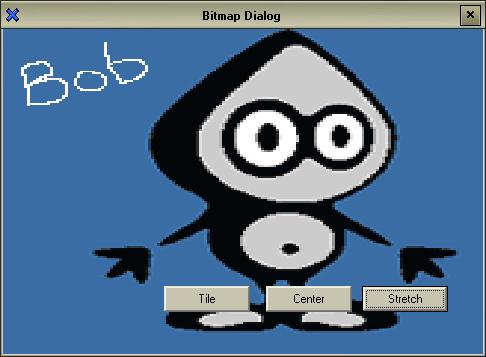
Adding the class to
your project
There are three steps
you have to follow before you can use this class in your
project.
- Add BDialog.cpp
and BDialog.h to your project
- Replace all
instances of
CDialog
with CBDialog. Do this to both
the cpp and h file of your dialog
class. For example
if your project is called Test, make the changes to TestDlg.cpp
and TestDlg.h. You'll have to use Find and
Replace.
#include
BDialog.h to your dialog
header file
So basically we have
derived our dialog
class from CBDialog instead of CDialog,
but since CBDialog is derived from CDialog,
you won't have any problems with your existing code.
Using the class
Basically there are
just two methods that you need to call.
void
CBDialog::SetBitmapStyle(int style)
style -
This is used to set the bitmap background style. You can
use one of the following three styles.
StyleTile
- The background image
will be tiled
StyleStretch
- The background image
will be stretched
StyleCenter
- The background image
will be centered, if it is smaller than the client
area of the dialog
You can call this
method either from OnInitDialog() or from
any other place in your dialog
class. If you call it outside OnInitDialog()
you'll also have to call Invalidate() to
force a repaint of the dialog
client area.
int
CBDialog::SetBitmap(UINT nIDResource)
nIDResource
- This specifies the resource ID number of the bitmap
resource
Return Value
The return value is
zero on success and non-zero on failure.



